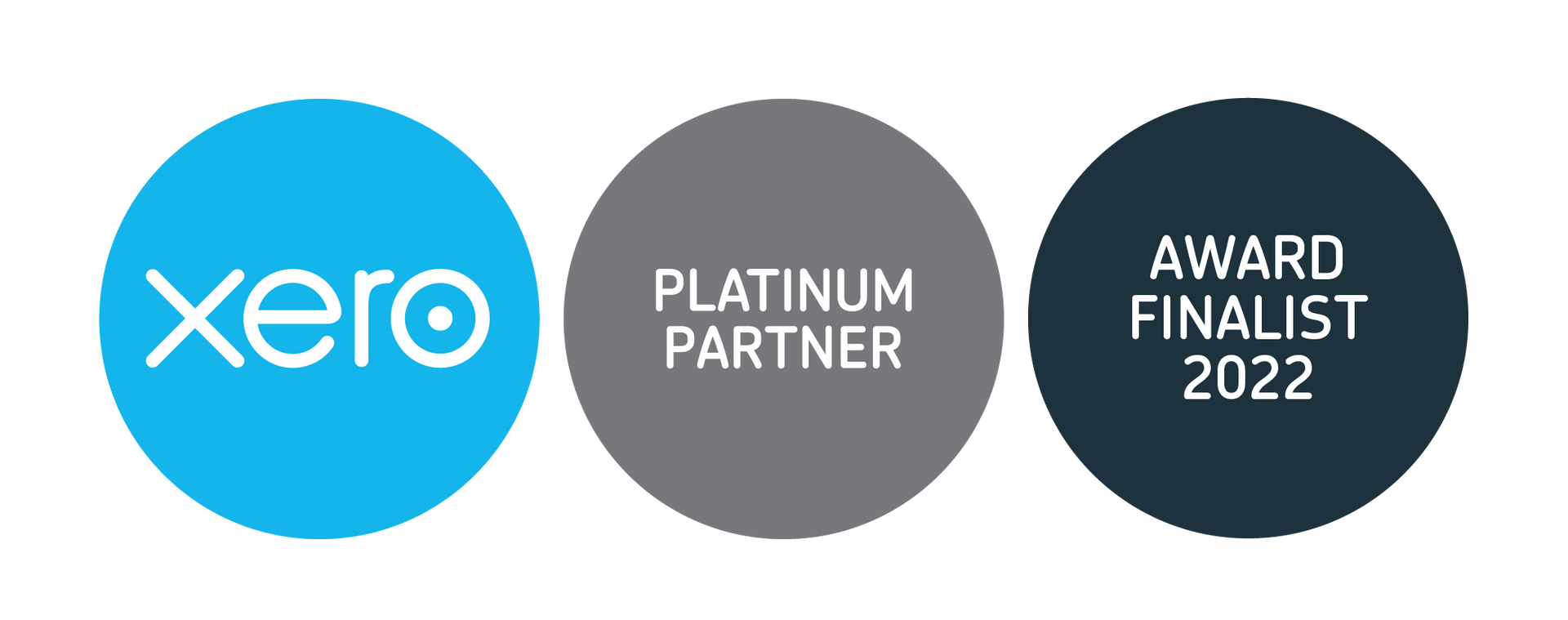Effective Time Management Tips for School Administrators
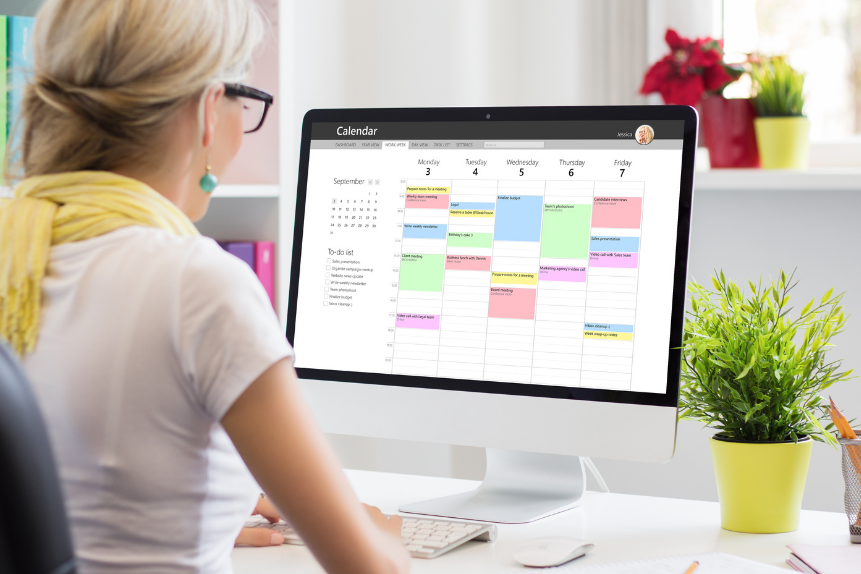
School administrators are a harried lot. They have so many things to do and even as work piles up, new ones arrive to add to their burden and it is no surprise if their schedules go all out of whack. School managers must be masters at juggling time and getting things done on time every day to ensure smooth functioning.
But how can you get it all done without camping out at the office? What are some practical ways to manage your time and maximise your productivity? Here are a few time management tips school managers and principals are likely to find useful.
1. Be Realistic: The first step is to be reasonable about what can be accomplished in a day. Starting the day with an impossibly huge task list will only lead to stress, frustration, and lack of focus.
One suggestion is the 1-3-5 rule. Each day, narrow your to-do list down to one big task, three medium tasks, and five small tasks. Of course, your average day brings many unexpected duties. Leave a medium task and 1-2 small tasks blank to account for the unpredictability of life as a school leader. If you find that you can handle more tasks a day, feel free to adapt the rule. Simply be realistic in the expectations you set for yourself.
2. Set Priorities:When you’re staring at a huge task list for the week, month, or even semester, prioritization is key. Start by writing it all down. Then, list deadlines. If a task doesn’t have a deadline, set one for yourself. Otherwise, it’s easy to lose sight of a project or let it fall off your radar. Re-organise your checklist according to deadline and importance. As you accomplish a task, however small, check it off and enjoy the feeling of accomplishment. Before you go to bed each night, set your most important priorities for the following day.
3. Break it into chunks:That feeling of accomplishment is vital to keep you motivated. When you have a giant task, break it into smaller chunks. Each “chunk” should take no more than 2-3 hours to accomplish. This keeps you focused in your goal and moving in the right direction. You’ll also experience an encouraging sense of accomplishment and productivity throughout the project, instead of only at the end.
4. Start with the most challenging task:We all tend to procrastinate on our most dreaded tasks. But when you have a task looming over you, you become unproductive in other areas. “Slay your dragons.” Tackle your most difficult task first. The satisfaction and relief of checking a monster off your to-do list will carry you through the rest of the day.
5. Take breaks:This may seem counterintuitive, but taking breaks actually increases your productivity. Without breaks, mental and/or physical fatigue will start to impair your effectiveness. Schedule small breaks (10-15 minutes) throughout your day. Go talk to some colleagues, walk around the block, or stretch. Avoid looking at your phone when you should be working by limiting unnecessary usage to your scheduled breaks.
After these breaks, you’ll return to work feeling refreshed and ready to go.
6. Know your productive times:Are you most productive in the morning? Just after lunch? Tackle your most challenging tasks at your most productive time of the day. Schedule quick, simple tasks for the part of your day that drags, like the last hour or so before heading home.
7. Practice self-care:Taking good care of yourself makes it easier to stay focused, productive, and positive.
Get plenty of rest, eat healthy and balanced meals, and make time to exercise. Don’t get so caught up in school that you neglect people or hobbies you enjoy. The more you create time for activities that leave you rejuvenated and refreshed, the better you can serve your faculty, students, and families.
By following these time management tips, you’ll have more energy and focus, less stress, and your most productive days yet.