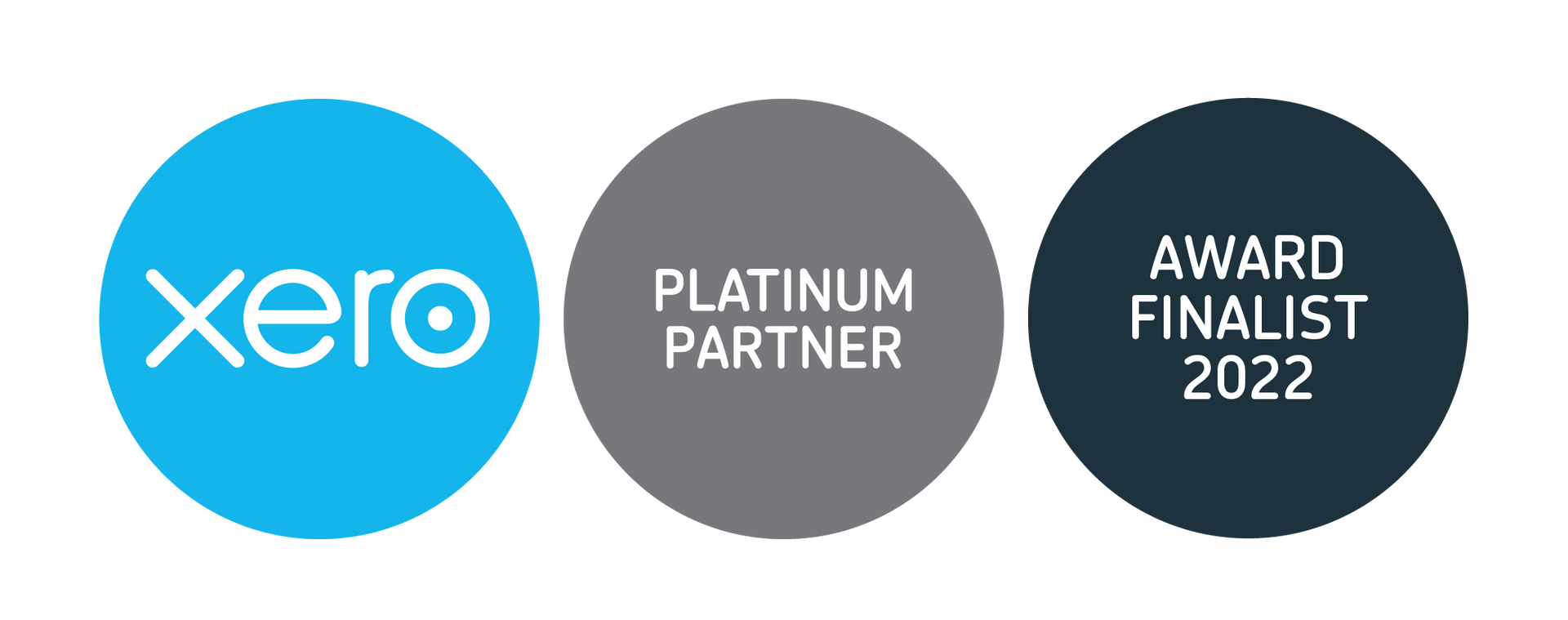Insurance Cover for Digital Devices: Risk Management Scheme

With the growing use of ipads, laptops, and tablets, accidents will unfortunately happen, and devices will get damaged, so having a good insurance policy in place is an essential element for a school to consider when implementing an e-learning strategy.
Enter the Risk Management Scheme (RMS), promoted by the Ministry of Education which provides comprehensive contents, legal liability, and cyber insurance coverage, including public liability cover for state and state-integrated schools.
The Risk Management Scheme is treating the COVID-19 "Red Level" setting as a single event versus covering devices lost or damaged during this period. As such, damage, loss, or theft of devices incurred by a school in the scheme during the event (for example, the non-return or damage to electronic devices sent home) will be treated as a single claim with a single excess for that school.
What to expect under the RMS scheme:
- Excess for handheld devices is $100 per claim (and one claim may cover multiple devices).
- The scheme's insurance levy is $10.50 per pupil per annum which is deducted quarterly from your school's operational funding entitlement.
- Schools placing a claim can work directly with the RMS Loss Adjustor (McLarens) to help manage the process. As repairs or replacement of devices will be needed during COVID-19, claims can be submitted as required and the excess will only be applied once.
- The RMS COVID-19 Red event status will end when NZ returns to the Orange setting which means claims will revert to normal practice and each claim for a handheld device will incur the $100 excess.
To find more information, including how to apply for this scheme click
HERE