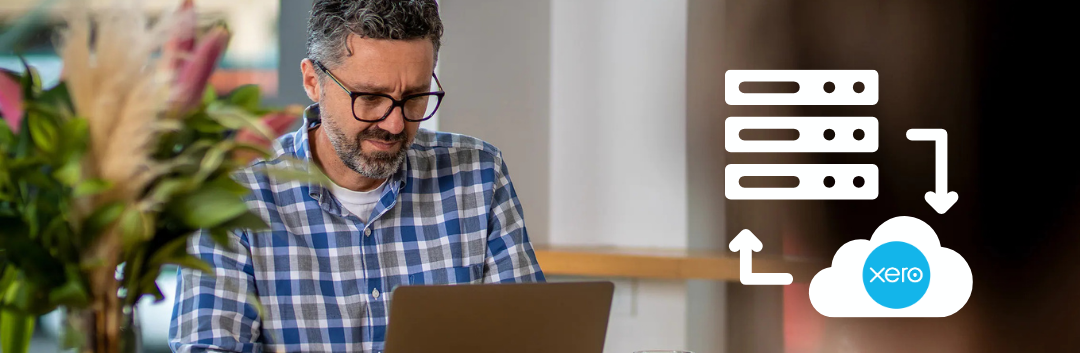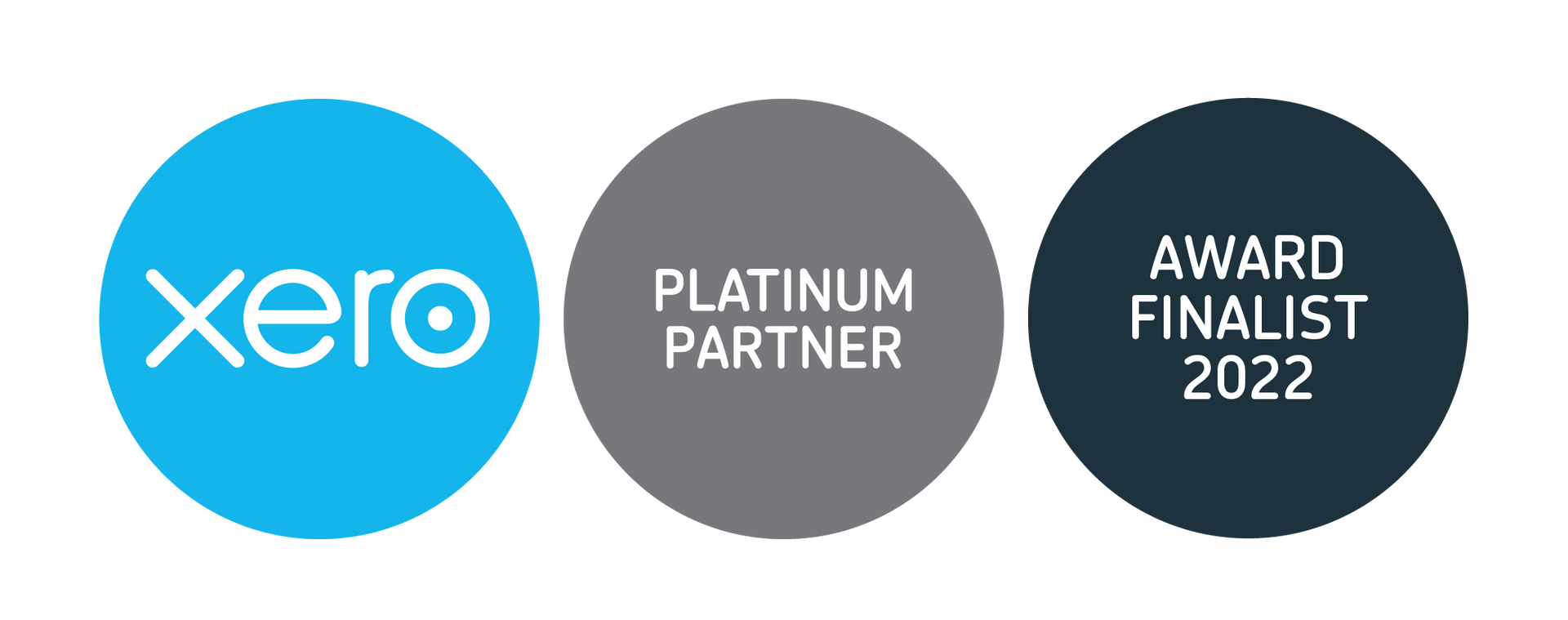Xero Tip of the Month: How to Export and Back Up Your Financial Data

When it comes to your financial data, you can never be too cautious! While Xero is a cloud-based platform with strong security measures, it’s always a good idea to back up your financial data regularly for peace of mind. Regular exports of important reports and transactions can serve as a safeguard against any unforeseen issues.
Although Xero doesn't have a built-in backup feature, you can manually export your data to store it on your local device or secure cloud storage. Alternatively, you can use third-party apps to back up your Xero data, such as:
Coupler.io: This app automatically exports data from Xero to spreadsheets, data warehouses, and BI tools. You can set the refresh interval to daily, monthly, every hour, every 30 minutes, or every 15 minutes.
Xportmydata: This app automatically backs up your Xero data on a weekly basis. You can also use Xportmydata to export your Xero data to Excel, download attachments, and create CSV import files.
Both of these apps are available for download from the Xero App Marketplace.
Manual Exporting:
If you prefer to export your data manually, Xero doesn’t have a feature to copy all your school's data at once. However, you can export data from specific sections and generate reports individually. Your ability to export data depends on your user role in Xero. If you have the adviser role, you can run and export most reports. However, to export payroll reports, you need payroll admin access.
To learn more about how to export your data manually, click the button below.