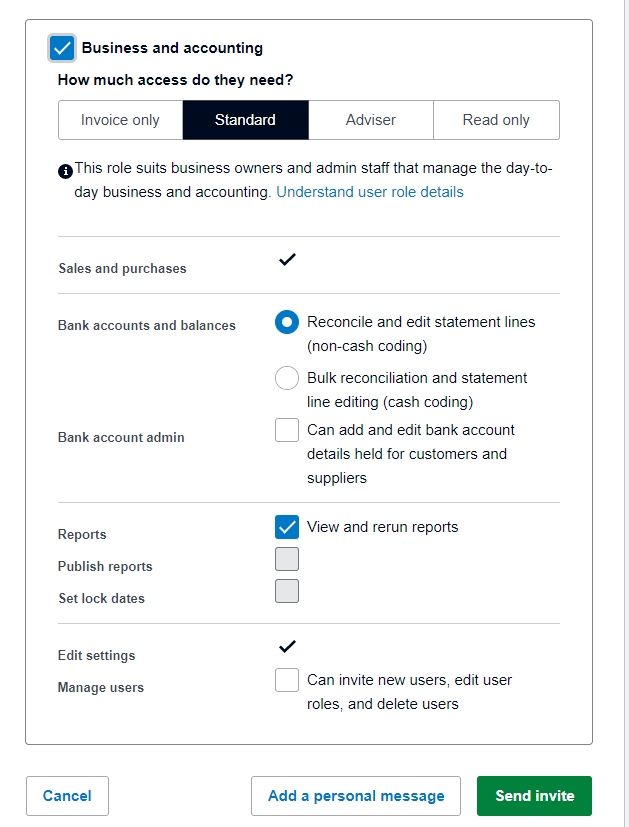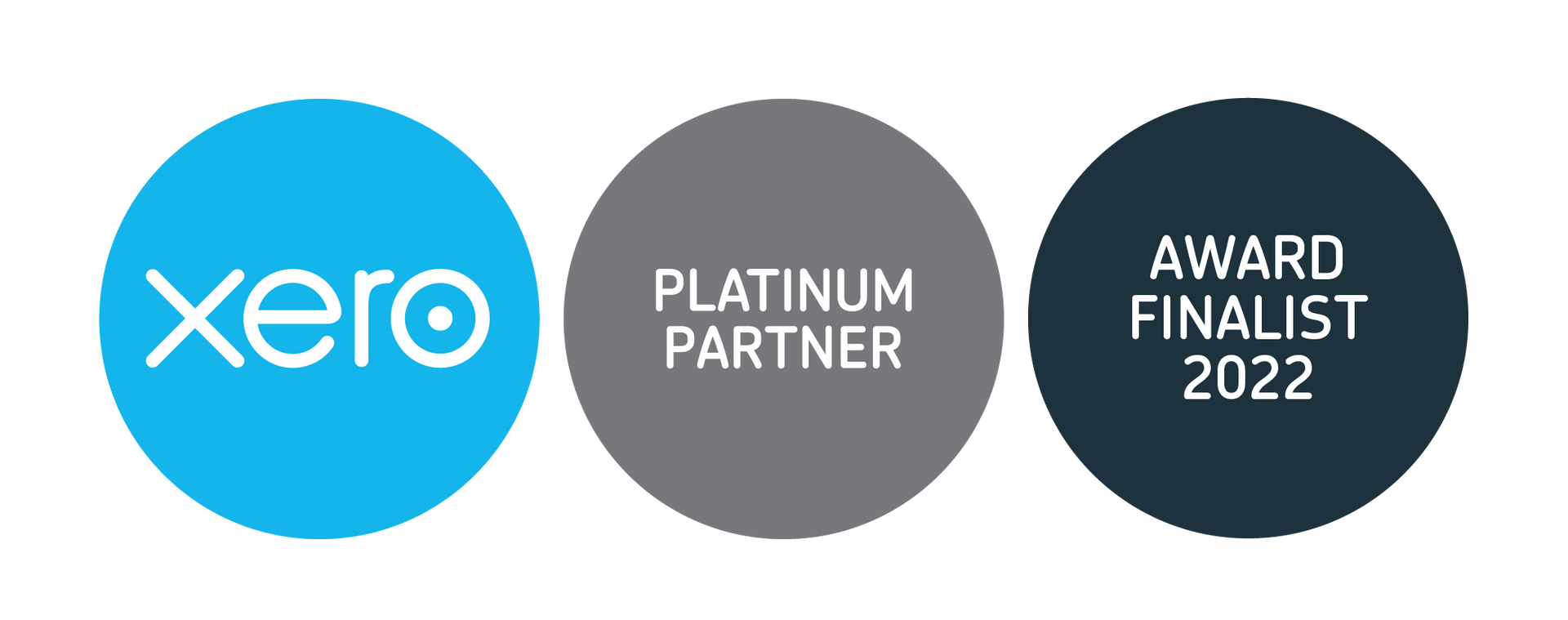Xero Tip of the Month: Setting Different User Roles

By creating customized roles for each Xero user, you can give staff access to certain parts of your Xero file. So, you don't need to show everything to everyone.
To set a user's role when you add them to your Xero organization, do the following:
1. Click on the Settings tab, then select General Settings.
2. Click the Users link, then click Invite a User
3. On the next screen, you will see options ranging from Advisor (which is the role you want to assign to us as your Chartered Accountant, to none). There are six different options
So, if you have a team member responsible for invoicing, then just give them invoice-only mode. They might not need to see your full Profit & Loss report. At the bottom of this screen, you'll see a link to "Understand user role details". This takes you to a page that fully explains what each role can access; no more confusion when choosing the correct options for a new user.